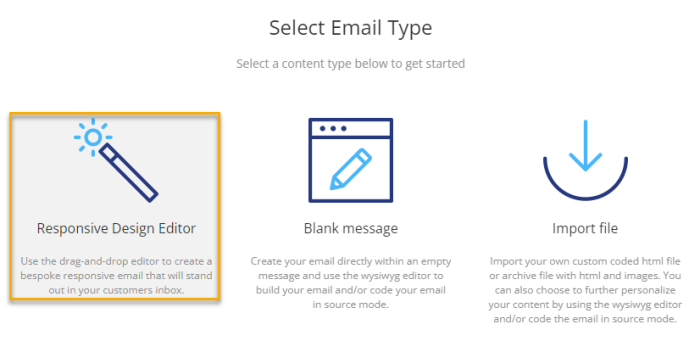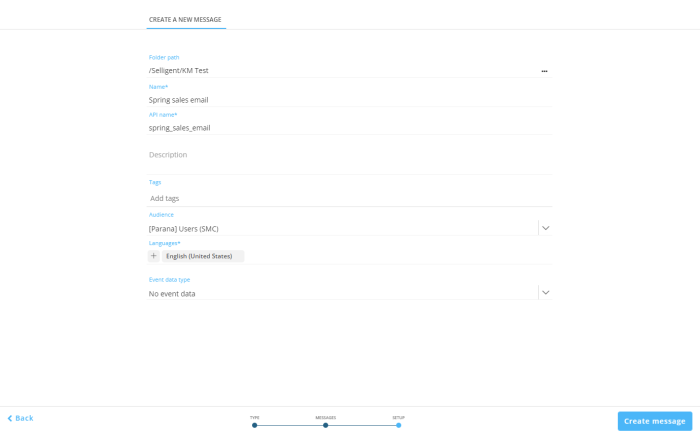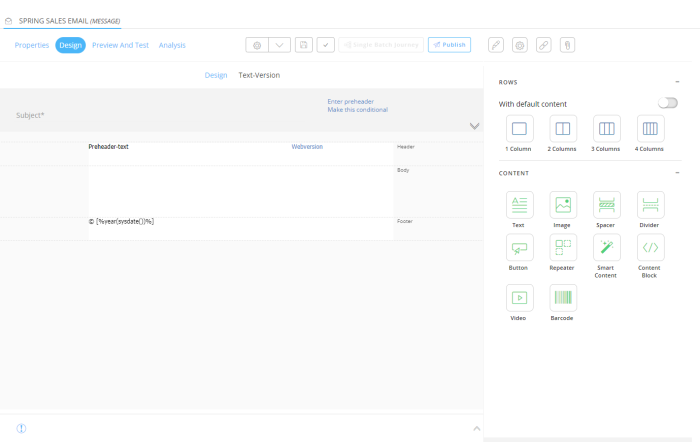-
After logging in to Marigold Engage, go the Content chapter.
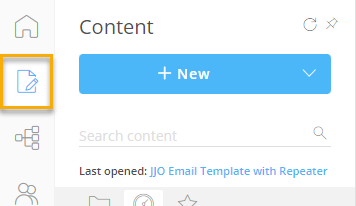
-
At the top-right of the window, click on the + New button or drop-down arrow and select Email :
option 1 — drop-down arrow :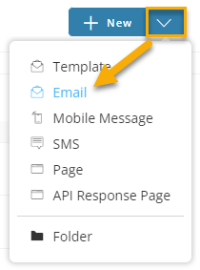 |
option 2 — button :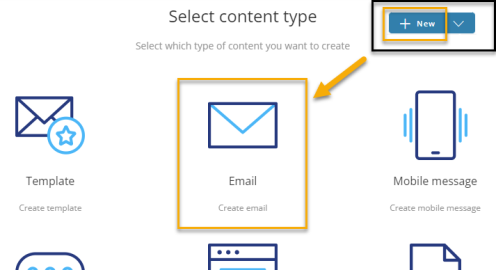 |
-
On the following screen, select Responsive Design Editor :
-
The 'Create a new message' screen is shown :
On this screen :
-
Enter a name for your email (let's say 'Spring sales email')
-
Select the appropriate audience (this is the list containing the contacts to target with the spring sales email)
-
Select one or more languages. We'll only select one in this case.
Note: When multiple languages are selected, the message content in the design needs to be setup for each language individually.
When you're done, click on the Create message button at the bottom-right.
-
An empty email will appear :
| STEPS : |
|---|
| 1. Create a new email |
| 2. Design the email content |
| 3. Add email header |
| 4. Extract text version |
| 5. Test/Preview the email |
| 6. Create a basic journey to send out the email to contacts |